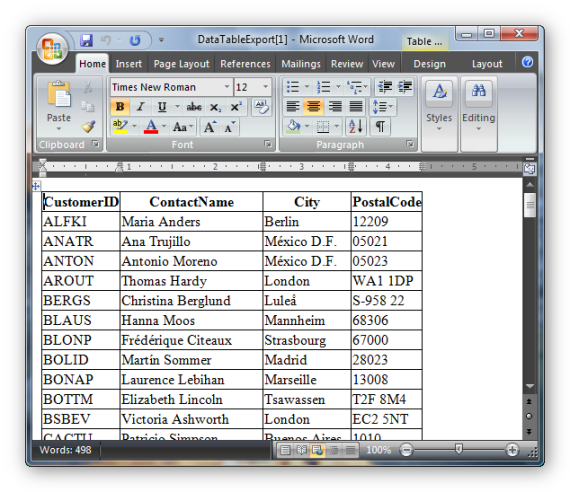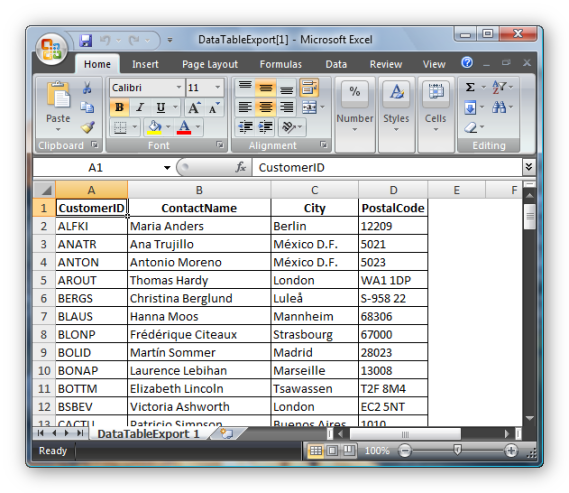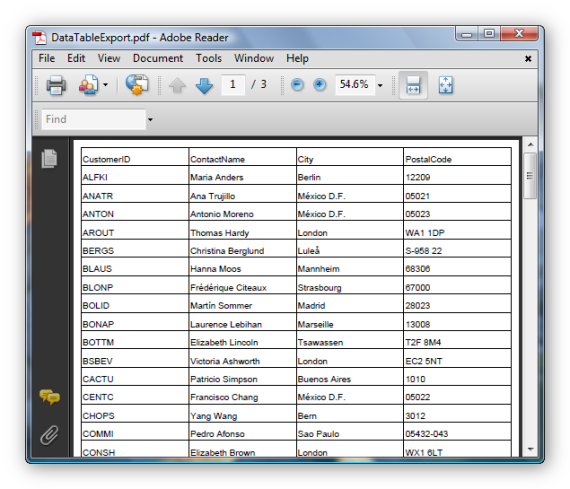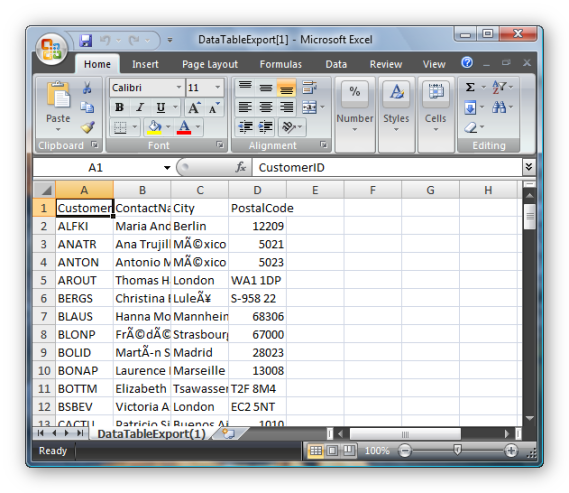Introduction to Microsoft .NET XML Namespaces and Classes Before start working with XML document
in .NET Framework, It is important to know about .NET namespace and classes provided by .NET Runtime Library. .NET provides five namespace - System.Xml, System.Xml.Schema, System.Xml.Serialization, System.Xml.XPath, and System.Xml.Xsl to support XML classes. The System.Xml namespace contains major XML classes. This namespace contains many classes to read and write XML documents. In this article, we are going to concentrate on reader and write class. These reader and writer classes are used to read and write XMl documents. These classes are - XmlReader, XmlTextReader, XmlValidatingReader, XmlNodeReader, XmlWriter, and XmlTextWriter. As you can see there are four reader and two writer classes. The XmlReader class is an abstract bases classes and contains methods and properties to read a document. The Read method reads a node in the stream. Besides reading functionality, this class also contains methods to navigate through a document nodes. Some of these methods are MoveToAttribute, MoveToFirstAttribute, MoveToContent, MoveToFirstContent, MoveToElement and MoveToNextAttribute. ReadString, ReadInnerXml, ReadOuterXml, and ReadStartElement are more read methods. This class also has a method Skip to skip current node and move to next one. We'll see these methods in our sample example. The XmlTextReader, XmlNodeReader and XmlValidatingReader classes are derived from XmlReader class. As their name explains, they are used to read text, node, and schemas. The XmlWrite class contains functionality to write data to XML documents. This class provides many write method to write XML document items. This class is base class for XmlTextWriter class, which we'll be using in our sample example. The XmlNode class plays an important role. Although, this class represents a single node of XML but that could be the root node of an XML document and could represent the entire file. This class is an abstract base class for many useful classes for inserting, removing, and replacing nodes, navigating through the document. It also contains properties to get a parent or child, name, last child, node type and more. Three major classes derived from XmlNode are XmlDocument, XmlDataDocument and XmlDocumentFragment. XmlDocument class represents an XML document and provides methods and properties to load and save a document. It also provides functionality to add XML items such as attributes, comments, spaces, elements, and new nodes.
The Load and LoadXml methods can be used to load XML documents and Save method to save a document respectively. XmlDocumentFragment class represents a document fragment, which can be used to add to a document. The XmlDataDocument class provides methods and properties to work with ADO.NET data set objects. In spite of above discussed classes, System.Xml namespace contains more classes. Few of them are XmlConvert, XmlLinkedNode, and XmlNodeList. Next namespace in Xml series is System.Xml.Schema.
It classes to work with XML schemas such XmlSchema, XmlSchemaAll, XmlSchemaXPath, XmlSchemaType. The System.Xml.Serialization namespace contains classes that are used to serialize objects into XML format documents or streams. The System.Xml.XPath Namespce contains XPath related classes to use XPath specifications. This namespace has following classes -XPathDocument, XPathExression, XPathNavigator, and XPathNodeIterator. With the help of XpathDocument, XpathNavigator provides a fast
navigation though XML documents. This class contains many Move methods to move through a document. The System.Xml.Xsl namespace contains classes to work with XSL/T transformations. Reading XML Documents In my sample application, I'm using books.xml to read and display its data through XmlTextReader. This file comes with VS.NET samples. You can search this on your machine and change the path of the file in the following line: XmlTextReader textReader = new XmlTextReader("C:\\books.xml"); Or you can use any XML file. The XmlTextReader, XmlNodeReader and XmlValidatingReader classes
are derived from XmlReader class. Besides XmlReader methods and properties, these classes also contain members to read text, node, and schemas respectively. I am using XmlTextReader class to read an XML file. You read a file by passing file name as a parameter in constructor. XmlTextReader textReader = new XmlTextReader("C:\\books.xml"); After creating an instance of XmlTextReader, you call Read method to start reading the document. After read method is called, you can read all information and data stored in a document. XmlReader class has properties such as Name, BaseURI, Depth, LineNumber an so on. List 1 reads a document and displays a node information using these properties. About Sample Example 1 In this sample example, I read an XML file using XmlTextReader and call Read method to read its node one by one until end of file and display the contents to the console output. Sample Example 1.
using System;
using System.Xml;
namespace ReadXml1
{
class Class1
{
static void Main(string[] args)
{
// Create an isntance of XmlTextReader and call Read method to read the file
XmlTextReader textReader = new XmlTextReader("C:\\books.xml");
textReader.Read();
// If the node has value
while (textReader.Read())
{
// Move to fist element
textReader.MoveToElement();
Console.WriteLine("XmlTextReader Properties Test");
Console.WriteLine("===================");
// Read this element's properties and display them on console
Console.WriteLine("Name:" + textReader.Name);
Console.WriteLine("Base URI:" + textReader.BaseURI);
Console.WriteLine("Local Name:" + textReader.LocalName);
Console.WriteLine("Attribute Count:" + textReader.AttributeCount.ToString());
Console.WriteLine("Depth:" + textReader.Depth.ToString());
Console.WriteLine("Line Number:" + textReader.LineNumber.ToString());
Console.WriteLine("Node Type:" + textReader.NodeType.ToString());
Console.WriteLine("Attribute Count:" + textReader.Value.ToString());
}
}
}
}The NodeType property of XmlTextReader is important when you want to know the content type of a document. The XmlNodeType enumeration has a member for each type of XML item such as Attribute, CDATA, Element, Comment, Document, DocumentType, Entity, ProcessInstruction, WhiteSpace and so on. List 2 code sample reads an XML document, finds a node type and writes information at the end with how many node types a document has. About Sample Example 2 In this sample example, I read an XML file using XmlTextReader and call Read method to read its node one by one until end of the file. After reading a node, I check its NodeType property to find the node and write node contents to the console and keep track of number of particular type of nodes. In the end, I display total number of different types of nodes in the document. Sample Example 2.
using System;
using System.Xml;
namespace ReadingXML2
{
class Class1
{
static void Main(string[] args)
{
int ws = 0;
int pi = 0;
int dc = 0;
int cc = 0;
int ac = 0;
int et = 0;
int el = 0;
int xd = 0;
// Read a document
XmlTextReader textReader = new XmlTextReader("C:\\books.xml");
// Read until end of file
while (textReader.Read())
{
XmlNodeType nType = textReader.NodeType;
// If node type us a declaration
if (nType == XmlNodeType.XmlDeclaration)
{
Console.WriteLine("Declaration:" + textReader.Name.ToString());
xd = xd + 1;
}
// if node type is a comment
if (nType == XmlNodeType.Comment)
{
Console.WriteLine("Comment:" + textReader.Name.ToString());
cc = cc + 1;
}
// if node type us an attribute
if (nType == XmlNodeType.Attribute)
{
Console.WriteLine("Attribute:" + textReader.Name.ToString());
ac = ac + 1;
}
// if node type is an element
if (nType == XmlNodeType.Element)
{
Console.WriteLine("Element:" + textReader.Name.ToString());
el = el + 1;
}
// if node type is an entity\
if (nType == XmlNodeType.Entity)
{
Console.WriteLine("Entity:" + textReader.Name.ToString());
et = et + 1;
}
// if node type is a Process Instruction
if (nType == XmlNodeType.Entity)
{
Console.WriteLine("Entity:" + textReader.Name.ToString());
pi = pi + 1;
}
// if node type a document
if (nType == XmlNodeType.DocumentType)
{
Console.WriteLine("Document:" + textReader.Name.ToString());
dc = dc + 1;
}
// if node type is white space
if (nType == XmlNodeType.Whitespace)
{
Console.WriteLine("WhiteSpace:" + textReader.Name.ToString());
ws = ws + 1;
}
}
// Write the summary
Console.WriteLine("Total Comments:" + cc.ToString());
Console.WriteLine("Total Attributes:" + ac.ToString());
Console.WriteLine("Total Elements:" + el.ToString());
Console.WriteLine("Total Entity:" + et.ToString());
Console.WriteLine("Total Process Instructions:" + pi.ToString());
Console.WriteLine("Total Declaration:" + xd.ToString());
Console.WriteLine("Total DocumentType:" + dc.ToString());
Console.WriteLine("Total WhiteSpaces:" + ws.ToString());
}
}
}Writing XML Documents XmlWriter class contains the functionality to write to XML documents. It is an abstract base class used through XmlTextWriter and XmlNodeWriter classes. It contains methods and properties to write to XML documents. This class has several Writexxx method to write every type of item of an XML document. For example, WriteNode, WriteString, WriteAttributes, WriteStartElement, and WriteEndElement are some of them. Some of these methods are used in a start and end pair. For example,
to write an element, you need to call WriteStartElement then write a string followed by WriteEndElement.
Besides many methods, this class has three properties. WriteState, XmlLang, and XmlSpace. The WriteState gets and sets the state of the XmlWriter class. Although, it's not possible to describe all the Writexxx methods here, let's see some of them. First thing we need to do is create an instance of XmlTextWriter using its constructor. XmlTextWriter has three overloaded constructors, which can take a string, stream, or a TextWriter as an argument. We'll pass a string (file name) as an argument, which we're going to create in C:\ root. In my sample example, I create a file myXmlFile.xml in C:\\ root directory. // Create a new file in C:\\ dir XmlTextWriter textWriter = new XmlTextWriter("C:\\myXmFile.xml", null) ; After creating an instance, first
thing you call us WriterStartDocument. When you're done writing, you call WriteEndDocument and TextWriter's Close method. textWriter.WriteStartDocument(); textWriter.WriteEndDocument(); textWriter.Close(); The WriteStartDocument and WriteEndDocument methods open and close a document for writing. You must have to open a document before start writing to it. WriteComment method writes comment to a document. It takes only one string type of argument. WriteString method writes a string to a document. With the help of WriteString, WriteStartElement and WriteEndElement methods pair can be used to write an element to a document. The WriteStartAttribute and WriteEndAttribute pair writes an attribute. WriteNode is more write method, which writes an XmlReader to a document as a node of the document. For example, you can use WriteProcessingInstruction and WriteDocType methods to write a ProcessingInstruction and DocType items of a document. //Write the ProcessingInstruction node string PI= "type='text/xsl' href='book.xsl'" textWriter.WriteProcessingInstruction("xml-stylesheet", PI); //'Write the DocumentType node textWriter.WriteDocType("book", Nothing, Nothing, ""); The below sample example summarizes all these methods and creates a new xml document with some items in it such as elements, attributes, strings, comments and so on. See Listing 5-14. In this sample example, we create a new xml file c:\xmlWriterText.xml. In this sample example, We create a new xml file c:\xmlWriterTest.xml using XmlTextWriter: After that, we add comments and elements to the document using Writexxx methods. After that we read our books.xml xml file using XmlTextReader and add its elements to xmlWriterTest.xml using XmlTextWriter. About Sample Example 3 In this sample example, I create a new file myxmlFile.xml using XmlTextWriter and use its various write methods to write XML items. Sample Example 3.
using System;
using System.Xml;
namespace ReadingXML2
{
class Class1
{
static void Main(string[] args)
{
// Create a new file in C:\\ dir
XmlTextWriter textWriter = new XmlTextWriter("C:\\myXmFile.xml", null);
// Opens the document
textWriter.WriteStartDocument();
// Write comments
textWriter.WriteComment("First Comment XmlTextWriter Sample Example");
textWriter.WriteComment("myXmlFile.xml in root dir");
// Write first element
textWriter.WriteStartElement("Student");
textWriter.WriteStartElement("r", "RECORD", "urn:record");
// Write next element
textWriter.WriteStartElement("Name", "");
textWriter.WriteString("Student");
textWriter.WriteEndElement();
// Write one more element
textWriter.WriteStartElement("Address", ""); textWriter.WriteString("Colony");
textWriter.WriteEndElement();
// WriteChars
char[] ch = new char[3];
ch[0] = 'a';
ch[1] = 'r';
ch[2] = 'c';
textWriter.WriteStartElement("Char");
textWriter.WriteChars(ch, 0, ch.Length);
textWriter.WriteEndElement();
// Ends the document.
textWriter.WriteEndDocument();
// close writer
textWriter.Close();
}
}
}
Using XmlDocument The XmlDocument class represents an XML document. This class provides similar methods and properties we've discussed earlier in this article. Load and LoadXml are two useful methods of this class. A Load method loads XML data from a string, stream, TextReader or XmlReader. LoadXml method loads XML document from a specified string. Another useful method of this class is Save. Using Save method you can write XML data to a string, stream, TextWriter or XmlWriter. About Sample Example 4 This tiny sample example pretty easy to understand. We call LoadXml method of XmlDocument to load an XML fragment and call Save to save the fragment as an XML file. Sample Example 4.
//Create the XmlDocument. XmlDocument doc = new XmlDocument();
doc.LoadXml(("
You can also use Save method to display contents on console if you pass Console.Out as a arameter. For example: doc.Save(Console.Out); About Sample Example 5 Here is one example of how to load an XML document using XmlTextReader. In this sample example, we read books.xml file using XmlTextReader and call its Read method. After that we call XmlDocumetn's Load method to load XmlTextReader contents to XmlDocument and call Save method to save the document. Passing Console.Out as a Save method
argument displays data on the console Sample Example 5. XmlDocument doc = new XmlDocument();
//Load the the document with the last book node.
XmlTextReader reader = new XmlTextReader("c:\\books.xml");
reader.Read(); // load reader doc.Load(reader); // Display contents on the console
doc.Save(Console.Out); Writing Data from a database to an XML Document Using XML and ADO.NET mode, reading a database and writing to an XML document and vice versa is not a big deal. In this section of this article, you will see how to read a database table's data and write the contents to an XML document. The DataSet class provides method to read a relational database table and write this table to an XML file.
You use WriteXml method to write a dataset data to an XML file. In this sample example, I have used commonly used Northwind database comes with Office 2000 and later versions. You can use any database you want. Only thing you need to do is just chapter the connection string and SELECT SQ L query. About Sample Example 6 In this sample, I reate a data adapter object and selects all records of Customers table. After that I can fill method to fill a dataset from the data adapter. In this sample example,I have used OldDb data provides. You need to add reference to the Syste.Data.OldDb namespace to use OldDb data adapters in your program. As you can see from Sample Example 6, first I create a connection with northwind database using OldDbConnection. After that I create a data adapter object by passing a SELECT SQL query and connection. Once you have a data adapter, you can fill a dataset object using Fill method of the data adapter. Then you can WriteXml method of DataSet, which creates an XML document and write its contents to the XML document. In our sample, we read Customers table records and write DataSet contents to OutputXml.Xml file in C:\ dir. Sample Example 6.
using System; using System.Xml; using System.Data; using System.Data.OleDb; namespace ReadingXML2 { class Class1 { static void Main(string[] args) { // create a connection OleDbConnection con = new OleDbConnection(); con.ConnectionString = "Provider=Microsoft.Jet.OLEDB.4.0;Data Source=C:\\Northwind.mdb"; // create a data adapter OleDbDataAdapter da = new OleDbDataAdapter("Select * from Customers", con); // create a new dataset DataSet ds = new DataSet(); // fill dataset da.Fill(ds, "Customers"); // write dataset contents to an xml file by calling WriteXml method ds.WriteXml("C:\\OutputXML.xml"); } } }
.NET Framework Library provides a good support to work with XML documents. The XmlReader,
XmlWriter and their derived classes contains methods and properties to read and write XML documents. With the help of the XmlDocument and XmlDataDocument classes, you can read entire document. The Load and Save method of XmlDocument loads a reader or a file and saves document respectively. ADO.NET provides functionality to read a database and write its contents to the XML document using data providers and a DataSet object.
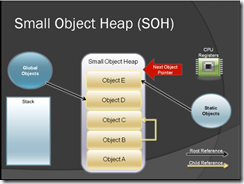
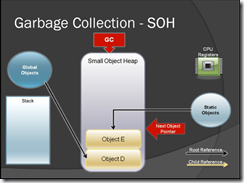
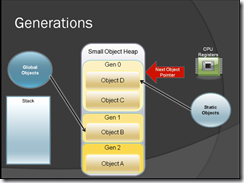
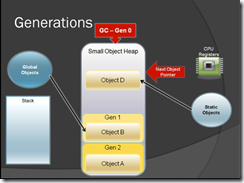
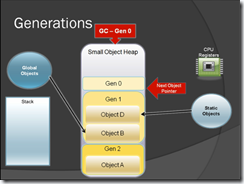
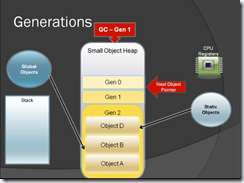
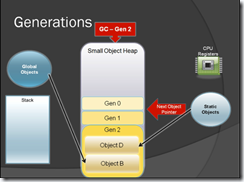
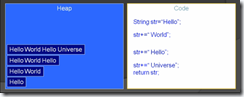
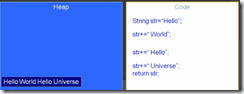
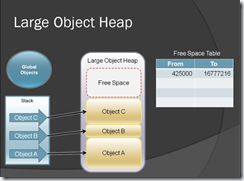
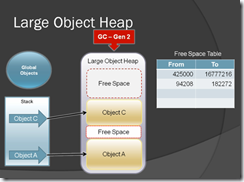
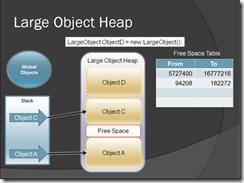
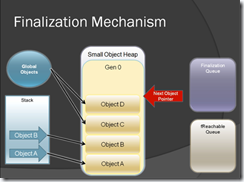

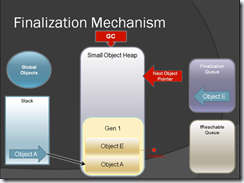
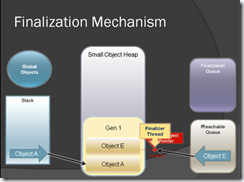
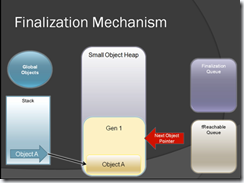
 Here is simple diagram with my entities. Here are my simple rules. Level1 has no parent level and my contain one ore more Level2 entities. Level2 entities have one Level1 parent and one or more Level3 enitities. Level3 entities have one Level2 parent entity and collection of one or more Items. So there is many-to-many relationship between Level3 and Items.
Here is simple diagram with my entities. Here are my simple rules. Level1 has no parent level and my contain one ore more Level2 entities. Level2 entities have one Level1 parent and one or more Level3 enitities. Level3 entities have one Level2 parent entity and collection of one or more Items. So there is many-to-many relationship between Level3 and Items.